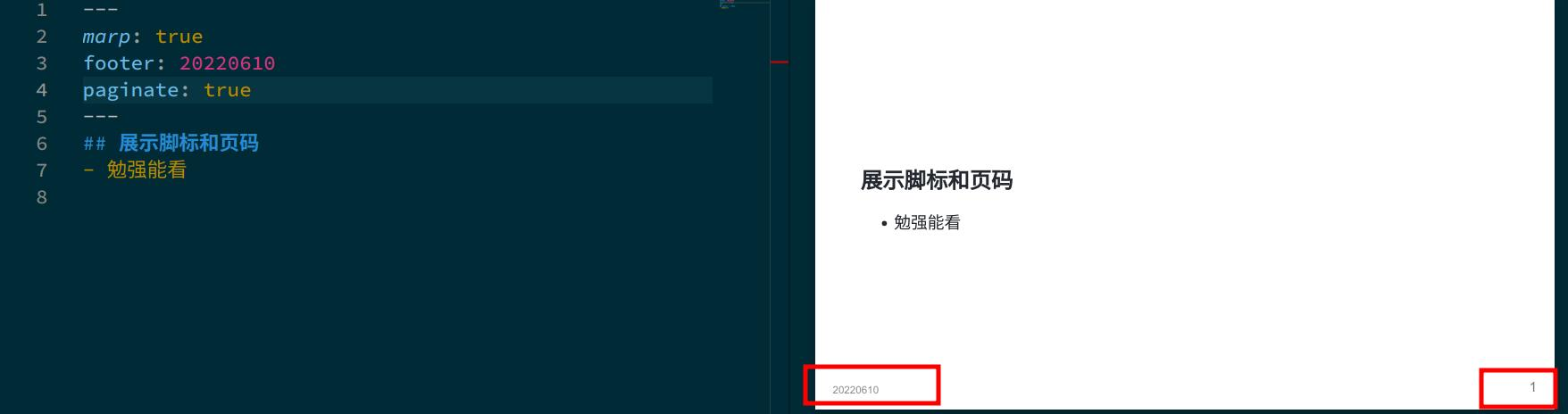In daily work, there are always times when you need to create a presentation document to show project progress or results. However, creating a PPT is quite time-consuming (my obsessive-compulsive disorder always makes me adjust the font and position). I’ve never used any of the fancy elements and features of PPTs, so I found Marp to save some effort.
Marp is a project that generates presentation documents using markdown syntax. With basic markdown syntax, you can quickly create a presentable document (it’s actually quite ugly), supporting generation into pptx, pdf, and web pages. I’ve been using it for about a month, and the experience has been good (the audience might find it eye-straining).
Basic Usage of Marp in VScode
The Marp project has multiple available programs, but the most convenient one is definitely the VScode plugin. No special settings are required; just install and use it.
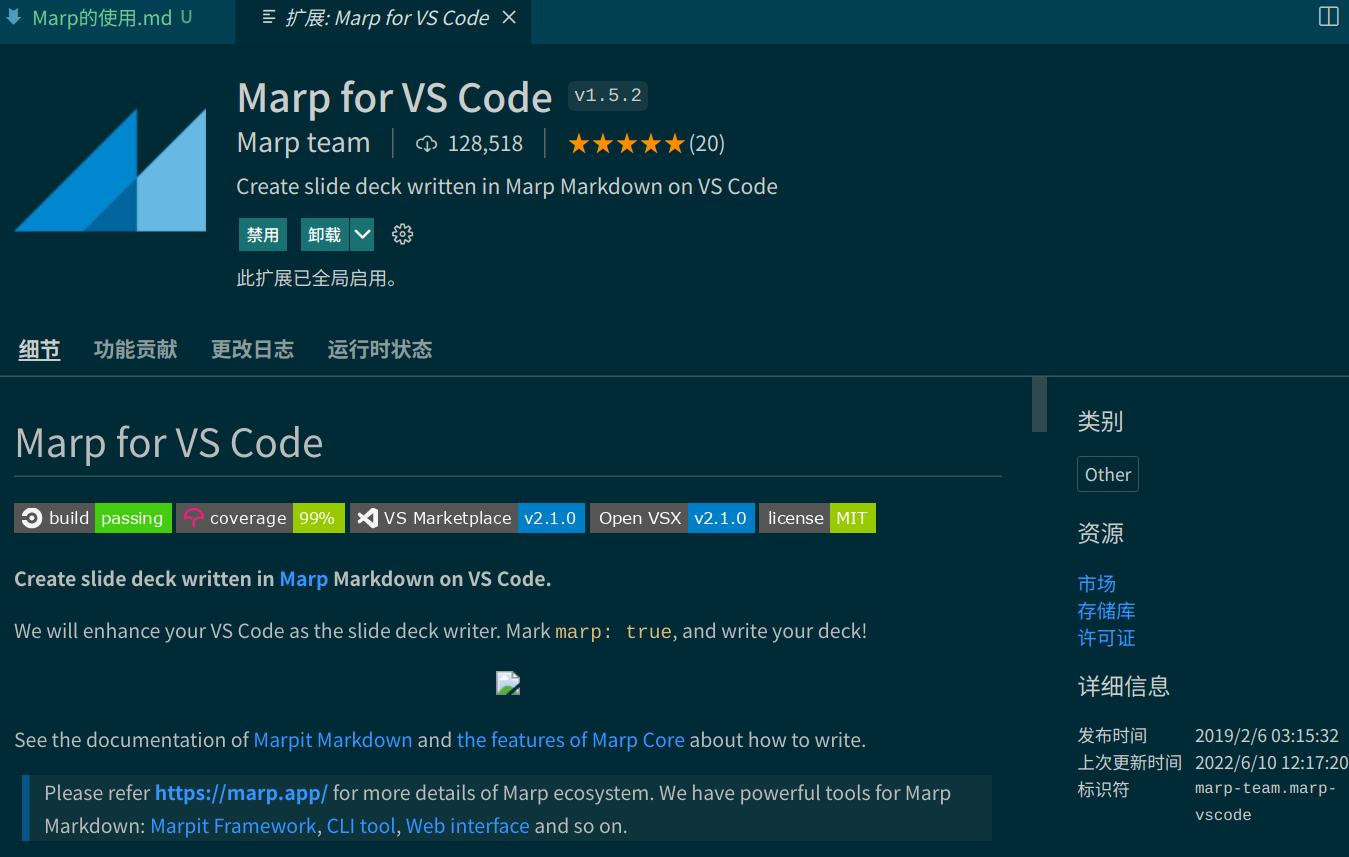
After installation, when you open a markdown file, an additional button will appear in the upper right corner of the editor. You can switch the current file to Marp mode.
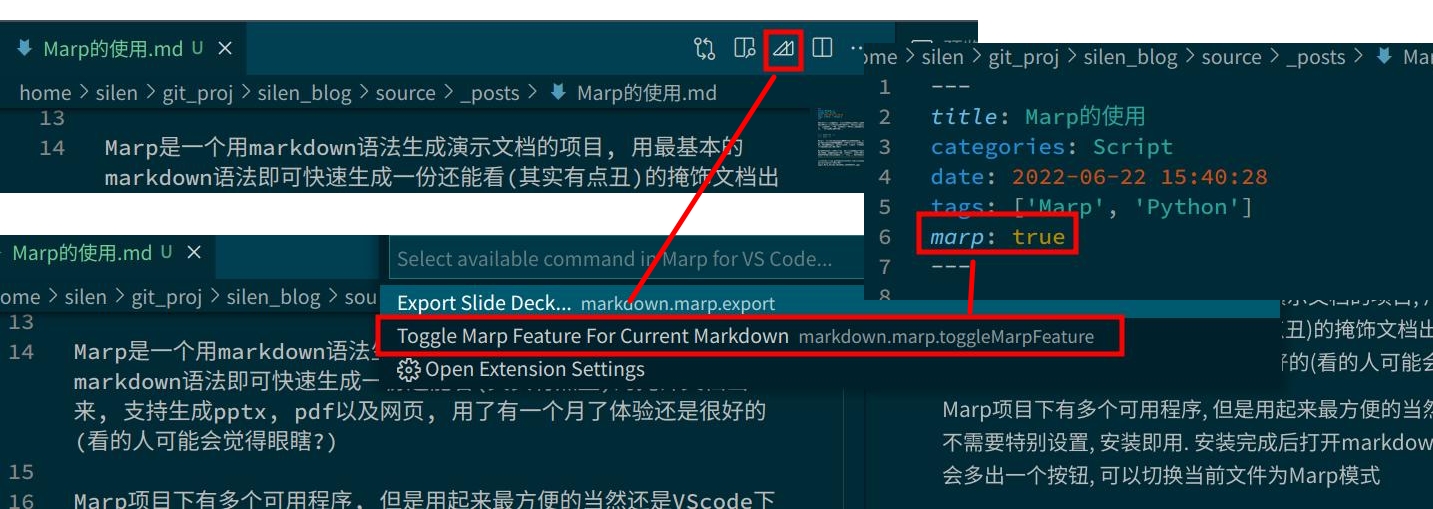
Then you can start writing… Since it’s all basic markdown syntax, there’s not much to pay attention to except for using --- to separate the content of each page. For more details, see the official documentation.
Use Cases for Reference
Inserting Images Left/Right
In my presentations, I often need to include an image and then provide some explanations. This side-by-side arrangement looks more reasonable, but basic markdown syntax doesn’t support this… You can achieve it using Marp’s background image syntax.
Here, contain automatically adjusts the size of the image; otherwise, it usually exceeds the slide range. The example uses right placement, but you can also use left to place it on the left side. For vertical alignment, contain doesn’t seem to work.
1 | --- |
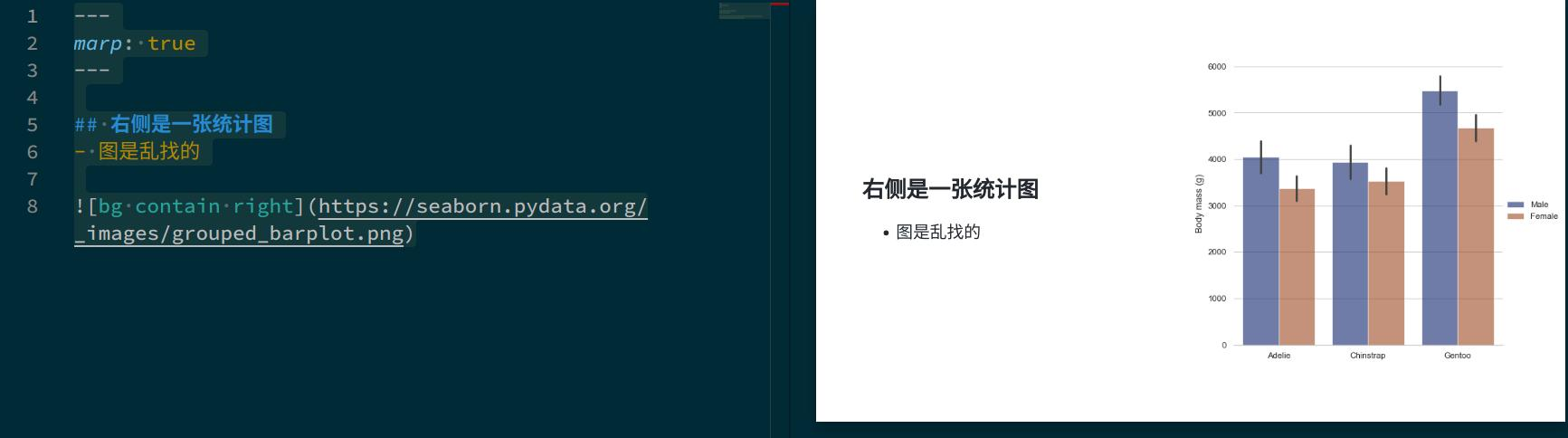
Footnotes and Page Numbers
By adding two settings at the beginning, you can enable footnotes and page numbers. However, the position seems to be unchangeable using markdown syntax.
1 | --- |